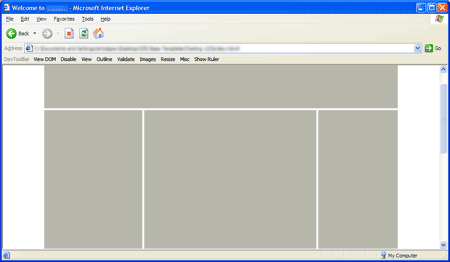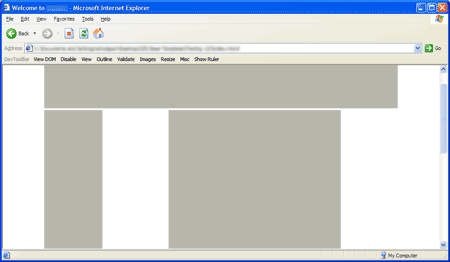So, the Internet Explorer team has proposed that as of IE8, if you want the latest and greatest features you’ll have to opt-in. (Note: Microsoft have changed their mind.) You can do this by way of an http-header, or using a meta-tag:
<meta http-equiv="X-UA-Compatible" content="IE=8" />
I can see understand why they’ve chosen this direction. IE6 was absolutely chock-full of bugs, but was left to stagnate for so long that web-developers began to rely on it’s quirks in order to make pages render correctly. Eventually IE7 came along and fixed many of those bugs. Consequently, many pages that were reliant on IE6 bugs broke in IE7. Microsoft don’t want to see that happen again.
The rest of the world doesn’t seem so keen on the idea. The web has gone wild, shouting about the myriad technical problems. Representatives from Mozilla (Firefox/Gecko), Apple (Safari/Webkit) and Opera have all said they don’t like the idea (and won’t be implementing it in their browsers). The big issue that stands out for me isn’t technical at all though. It’s education.
Getting the word out
Somehow, Microsoft need to get the word out to existing web designers and developers. They need to tell newcomers to the industry. They need to let educators know. I’m struggling to see how they’re going to do that. Why?
A quick look around the SitePoint forums reveals that people are still tripping up on using the doctype element to switch between quirks and standards modes (the last attempt at providing backwards compatibility to legacy web pages). They were first introduced with Internet Explorer 5 for Mac the best part of a decade ago. Over the years, every major browser has taken up the technology, countless people have blogged about it, written tutorials on it, put it into knowledge bases, included it in web design books, podcasted it, and people are still struggling to get their heads around it.
I reckon Andy Budd hit the nail on the head:
No matter what great leaps forward the Internet Explorer team make from now on, the majority of developers won’t use them and the majority of users won’t see them. By doing this the Internet Explorer team may have created their own backwater, shot themselves in the foot and left themselves for dead.
Things move quickly on the web
Of course, while I was writing that, the story developed a bit further.
It turns out that using the new HTML5 doctype will trigger the new super-standards-mode in Internet Explorer 8. What’s more, Ian Hickson thinks he knows a way to make an HTML5 compatibility layer for IE7 (see the last paragraph).
My interpretation? Microsoft are trying to make HTML4 and XHTML1 legacy formats (unless you specify otherwise with the X-UA-Compatible header) and push HTML5 as the standard for content going forward. I’ll be very interested to see how all of this plays out.
Lemurs
Katemonkey has gone and rendered everything I’ve written here irrelevant: The “X-UA-Compatible†Controversy — As portrayed by toy lemurs.
Some time later…
Microsoft have decided to do the right thing: IE8 now will use standards-mode by default.